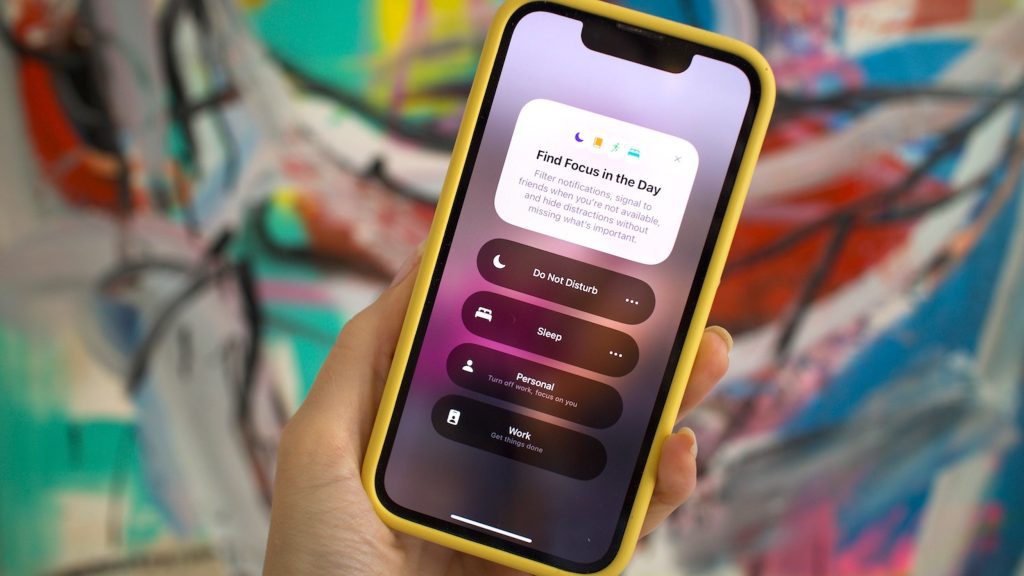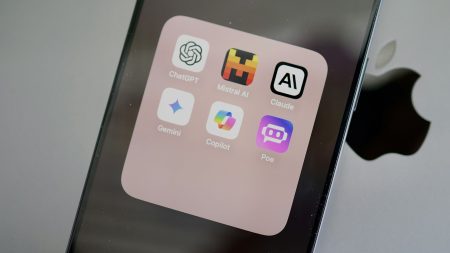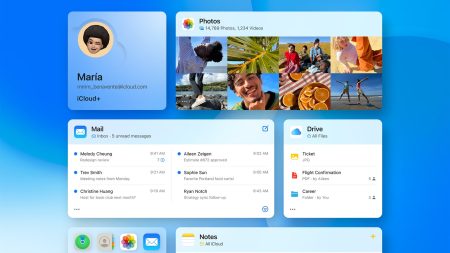Setting time spent on smartphone screen establishing limits can be difficult. However, there are more and more apps and tools to assist—including the Focus mode feature built into iOS.
The concept is that you configure different iPhone Focus modes for various situations: like one for work, one for driving, and one for home possibly. Each mode establishes specific rules about handling notifications and the number of distractions allowed.
Your iPhone can then switch between these different modes as required, ensuring you stay connected as much as necessary, without missing anything important happening on your smartphone.
Setting up these Focus modes is simple, can be extensively customized, and has the potential to be more useful than you might expect in reducing the attention you give to your phone.
Configuring iPhone Focus modes
Head to Focus from the main iOS Settings menu, and you’ll see some modes already listed, covering standard situations: Driving, Fitness, Sleep, and Work, for example. There’s also the traditional Do Not Disturb mode, which the Focus feature builds on top of—you can simply stick to one of these modes, or use several of them.
[Related: How your everyday screen time impacts your health]
Tap on any mode to make adjustments. The two main settings you’ll find cover the contacts who can reach you while the mode is active, and the apps that can still send notifications. Tap Options underneath to change how silenced notifications are managed—they can still prompt notification badges and lock screen alerts, if needed.
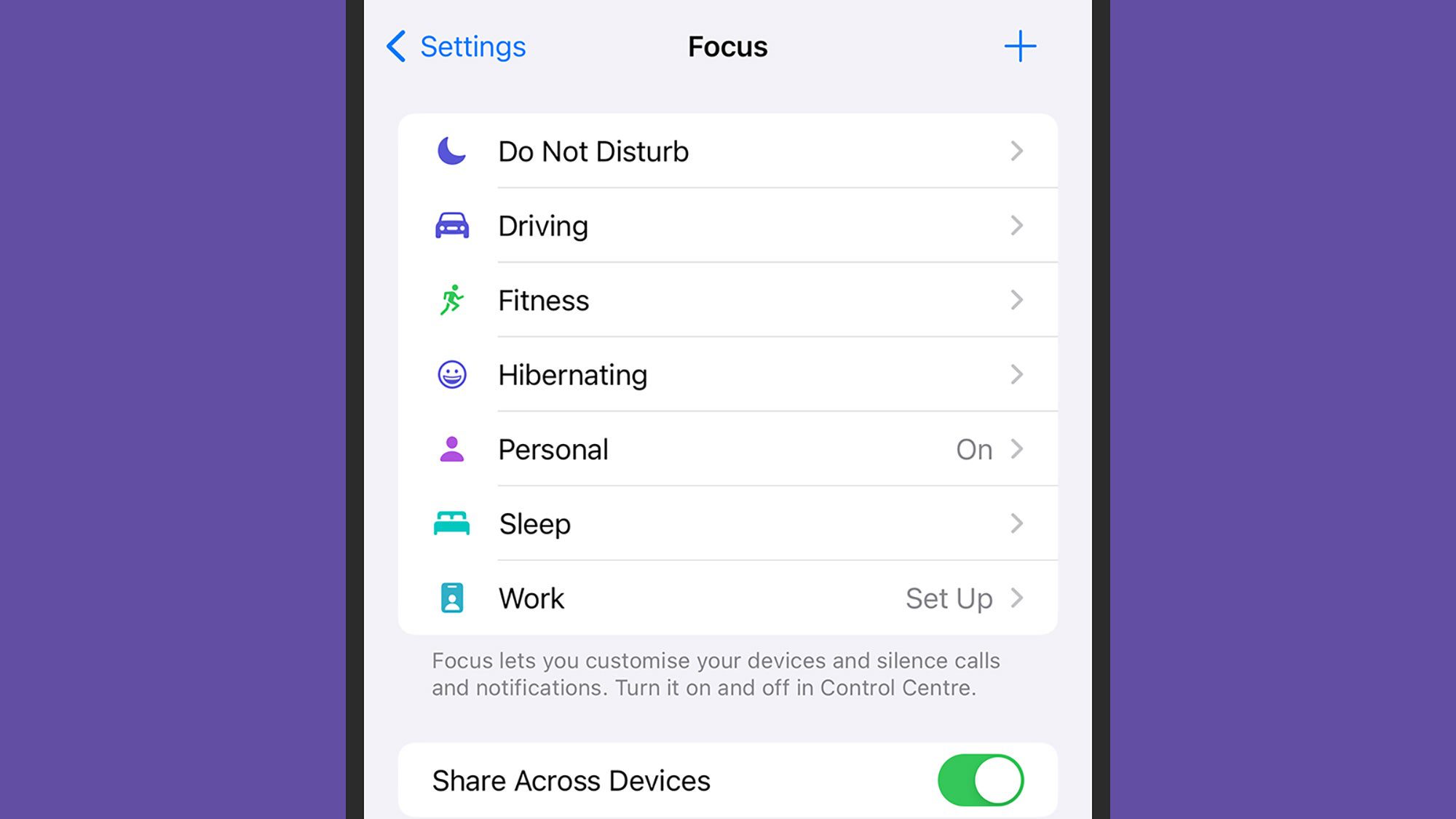
There are more settings for the Focus mode further down the page. You can choose specific lock screen and home screen layouts to use when the mode is active, giving you the chance to hide certain apps and shortcuts from view in specific situations (it can also give you an at-a-glance indication of when a mode is active).
You can also use the Add Schedule option, which allows you to have the Focus mode activate based on a specific time of day, a certain location that your phone’s in (such as the gym), or a certain app you’ve launched. There’s a Smart Activation feature too, where your iPhone will try to intelligently activate the mode automatically when it’s needed, based on “signals like your location, app usage and more”.
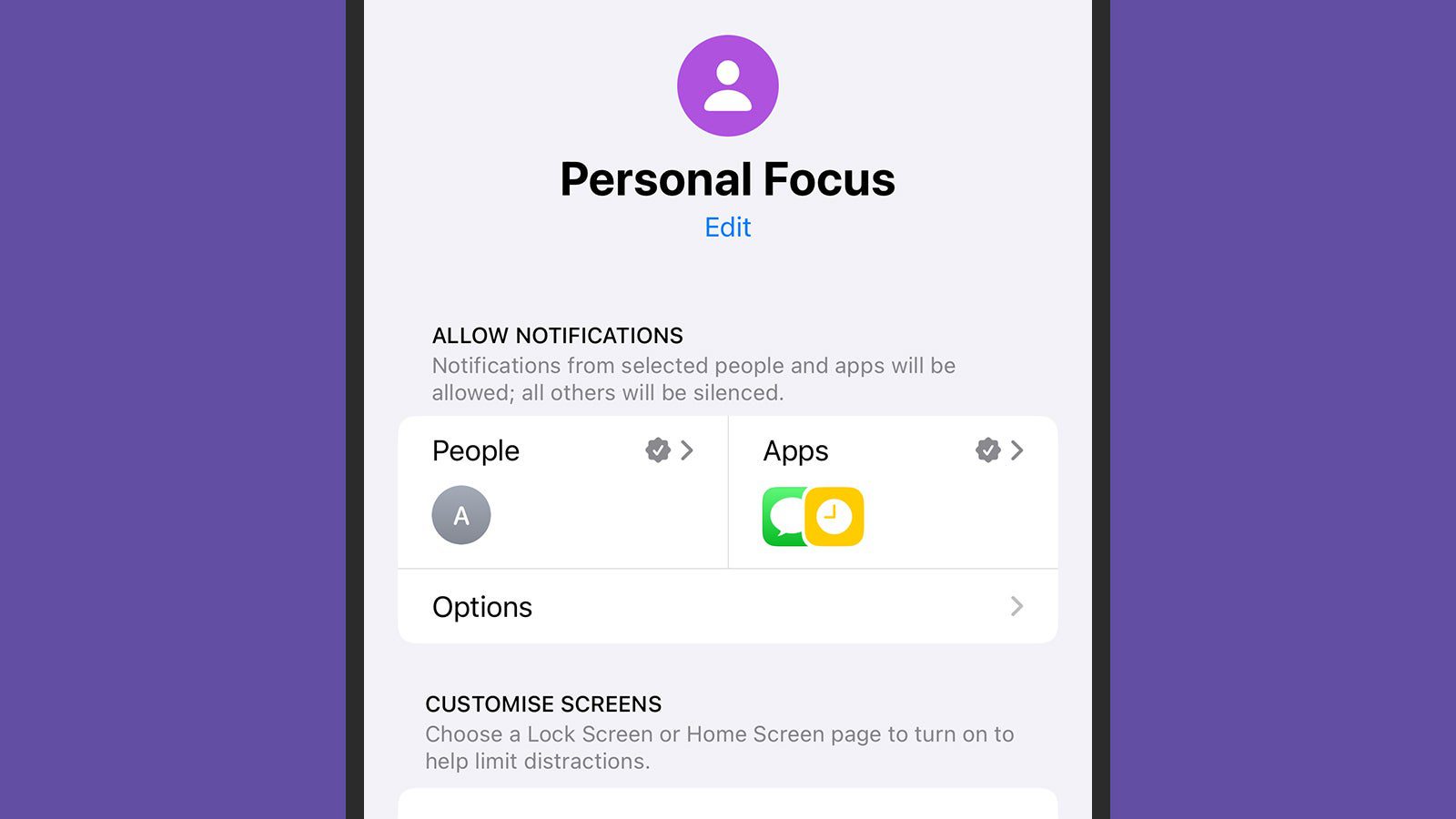
Finally, use Add Filter to perform other actions on your iPhone when a specific mode is enabled. For example, you can have a particular tab group in Safari appear, or exclude Apple Music activity from your listening history (perhaps you don’t want your sleep playlist affecting your recommendations). You can also activate Dark Mode, Low Power Mode, or Silent Mode along with a specific Focus Mode, if necessary.
In addition to being scheduled, Focus modes can be activated from Control Center (swipe down from the top right corner of the screen): Tap the Focus modes button, tap on a mode, and it stays active until you turn it off again. You can also set a mode to turn off after a certain time, or when you leave your current location by tapping the three dots next to a Focus mode.
How to make your own Focus modes
You don’t need to settle for the Focus modes iOS provides. If you need something different, you can choose Focus from Settings, then tap the + (plus) button in the top right corner. You can select one of the suggestions on screen, or choose Custom to start from scratch. This takes you to a page where you can pick a name, icon, and color for the mode.
Once that’s done, you'll be taken to the same customization screen as with other Focus modes. You can choose the people and apps whose notifications will be silenced (or unsilenced), select particular lock screens and home screens, and set the mode to turn on automatically, if needed.
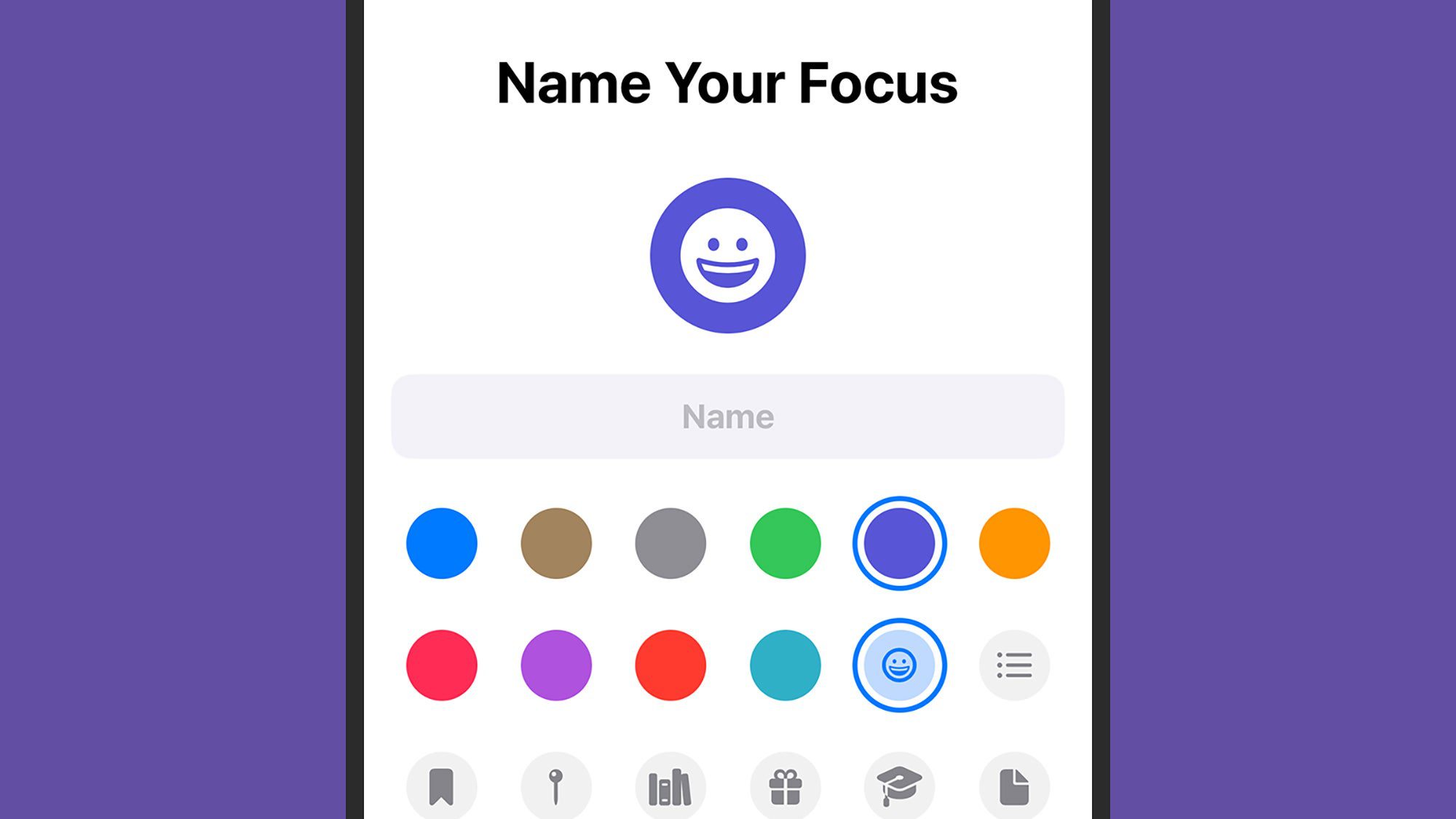
When a specific Focus mode is activated, you’ll see its icon in the status bar at the top of the iPhone interface, and its icon and name on the lock screen. If you find that you have too many Focus modes to manage, you can remove them at any time. Choose a mode from the Focus page in Settings, then tap Delete Focus.
A couple of other options on the Focus page in Settings are worth mentioning: The Share Across Devices toggle switch, which syncs your Focus status across other Apple devices (like iPads and Macs), and the Focus Status option, which shares your current status with your contacts in certain apps (including Messages).