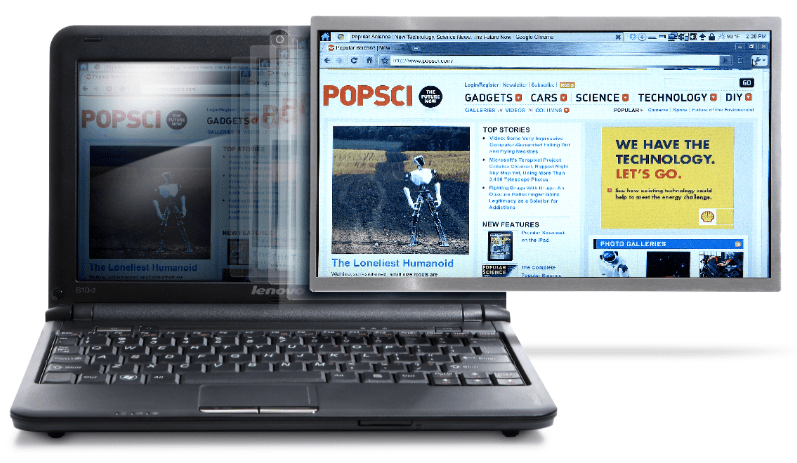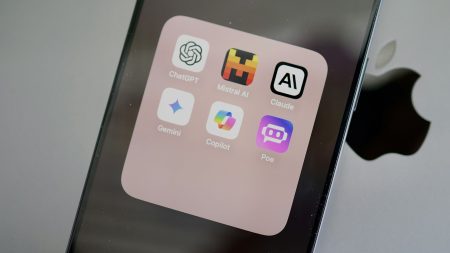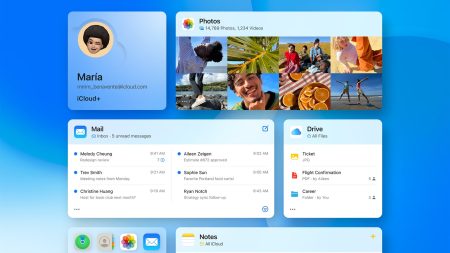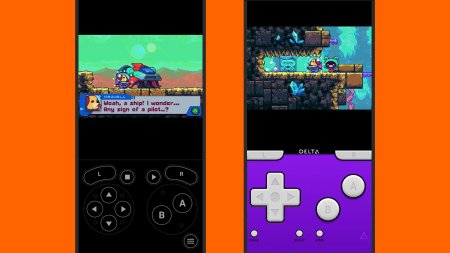It’s rare that the first people who get to use a ground-breaking technology are third-world students and home tinkerers. But a new type of LCD, which requires less power than conventional displays and is viewable even in bright sunlight, was originally developed by the company Pixel Qi for the One Laptop Per Child project and is now available as a DIY replacement screen for netbook computers.
(You can check out our interview with Pixel Qi founder Mary Lou Jepsen here.) The display combines the full color and fast motion of regular LCDs with E Ink’s ability to operate without a backlight. Installation takes only about 15 minutes, with no special connections or software needed.
Click to launch the step-by-step photo gallery
Right now, the display costs $275 at MakerShed.com, so it’s still best for early adopters or people who often use their netbooks outside. As production ramps up, though, expect the cost to drop quickly. Soon we’ll all enjoy computing out in the sun without breaking the bank.
Step One
There are only two screws holding the monitor bezel on, but they’re hidden behind black rubber covers on either side of the bottom of the frame. These are just stuck on, so use your fingernail to pull them off.
Step Two
Remove both screws beneath the rubber covers.
Step Three
The bezel is trickier to remove than you’d think. The best method I found was to put my finger inbetween the plastic and the screen and gently work my way around, prying open the clips that hold it on. Don’t use a screwdriver or anything that could scratch the monitor.
Step Four
Once the bezel is off, you can see the other screws you have to remove. First remove the two silver screws at the top, which attach the display frame to the plastic shell.
Step Five
With those two screws off, you can pull the display out a little for easier access to the two black screws on either side that hold the display to its frame rails.
Step Six
Remove all four black screws.
Step Seven
Lay the display down gently on the keyboard and you’ll see the connector in back. Gently pull off the transparent tape over it and pull it out of its socket. Pull from the black strip, close to the connector. Attach the new display to the same connector—make sure it’s fully seated in the socket—and just reassemble everything in reverse order. That’s it! Enjoy your new PixelQi display!