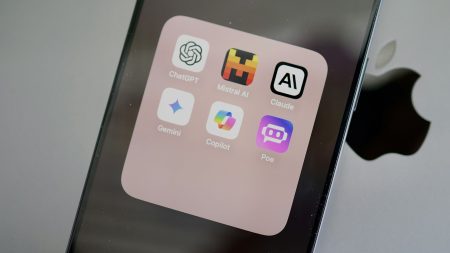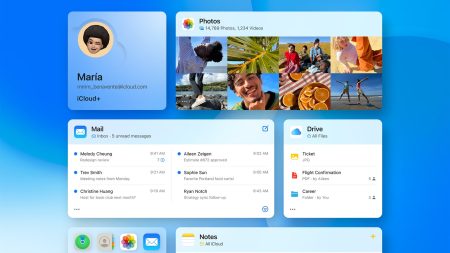Wikipedia now boasts more than 5.5 million English-language articles on everything from the 19th century Uruguayan War to the final episode of Game of Thrones. It’s a hugely useful resource, but you’ll get even more out of it if you know a few tricks that will help you get around the site faster.
Use Wikipedia’s special pages
Wikipedia built its reputation on allowing users to maintain its vast hoard of information, but it also has special pages that, for the most part, are full of automatically generated content that can’t be edited. These can serve up a random article for you, show you pages with recent changes, or give you pages on topics related to your current location. You can also see the most linked-to pages across the whole of Wikipedia, and much more.
Read Wikipedia with Wikiwand
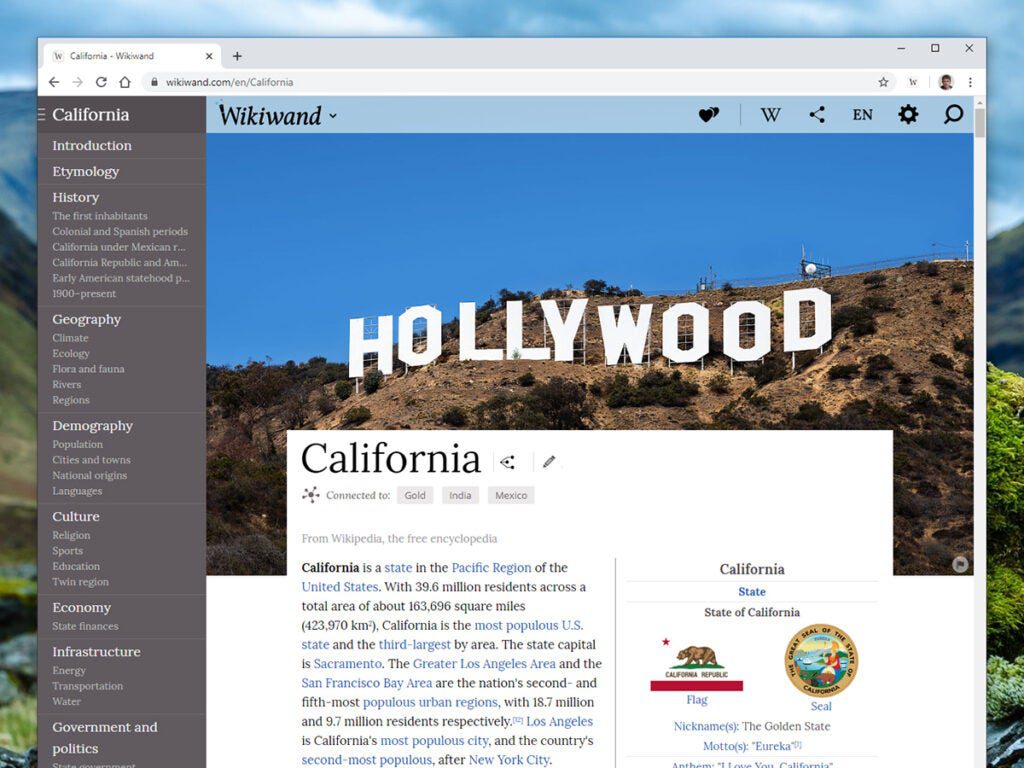
Wikiwand is a free extension for Google Chrome and Mozilla Firefox that transforms the experience of reading Wikipedia online. It improves the layout of pages by enlarging the images and moving the navigation links to the left, lets you quickly share and edit pages, and makes it easier to switch between languages. If you’re looking to read offline, you can export pages to PDF export, too.
Install the Wikipedia app
Don’t settle for reading Wikipedia on your phone with a mobile browser—install the official app for Android and iOS instead. The app lets you customize the text size and other layout options, switch to a night mode that’s easier to see in the dark, view articles by location, and save a curated feed of your favorite pages. If you’re on Android, you can install the Wikipedia Beta app to get new features first.
Give something back
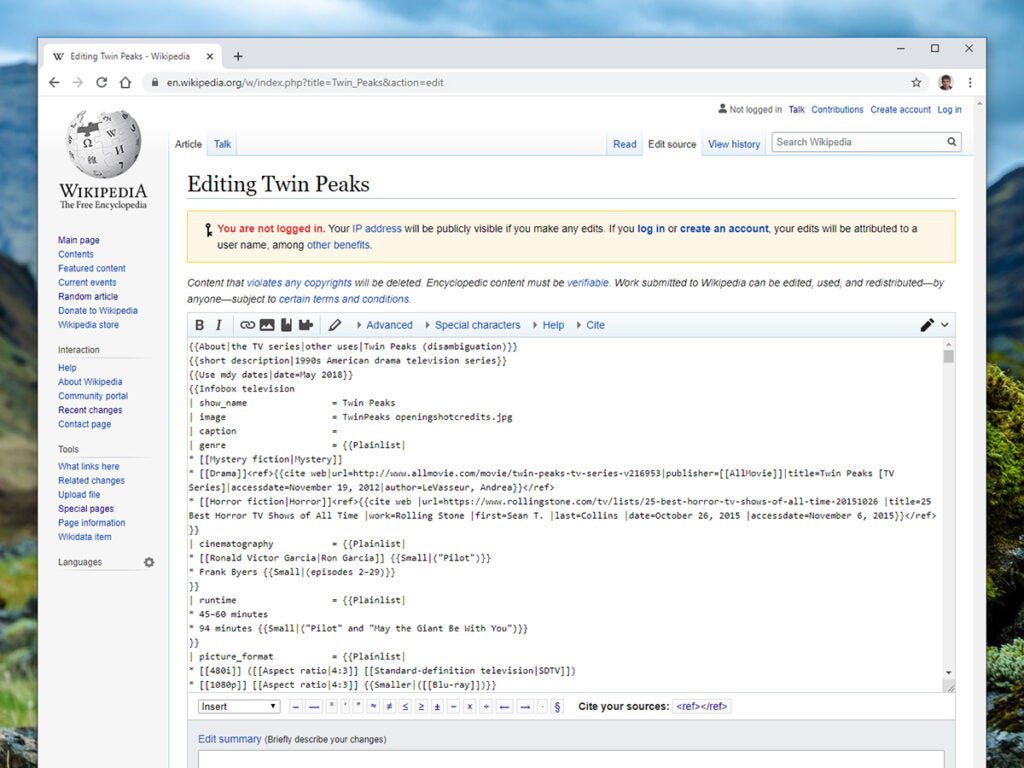
If you find yourself with a few spare minutes in the day, think about contributing your own knowledge to Wikipedia so other people can benefit. Just open up pages you know something about—whether it’s Twin Peaks the TV show or Twin Peaks the Antarctica mountain range—and open up the Edit tab. If you want suggestions for pages that could use some help, try SuggestBot.
Check the Talk page
At the top of every Wikipedia page, there’s a Talk tab, which will show you the most-discussed proposed changes for that page. Opening the tab can teach you about controversies you never knew about, and it’s a good idea to read an article’s Talk page before submitting any edits of your own.
Read Wikipedia offline
You’re not always guaranteed a strong, stable internet connection, and that’s where Kiwix comes in: It can store some or all of Wikipedia on your computer, tablet, or smartphone—images and all. Obviously, the articles won’t update in offline mode, but if you’ve got some research to do on your travels, it’s a tool that can really come in handy.
Turn Wikipedia into a book
The Book Creator lets you turn selected Wikipedia pages into an ODF format in order to read them on an e-reader or offline on virtually any device. When you click Start book creator, a new widget will appear on each page that lets you add it to your book, and you can then export all saved pages into one file (you can export entire categories if you need to). If you’re particularly interested in PDFs, you can use the Download as PDF option for individual articles—it’s in the main navigation pane on the left.
Go beyond text
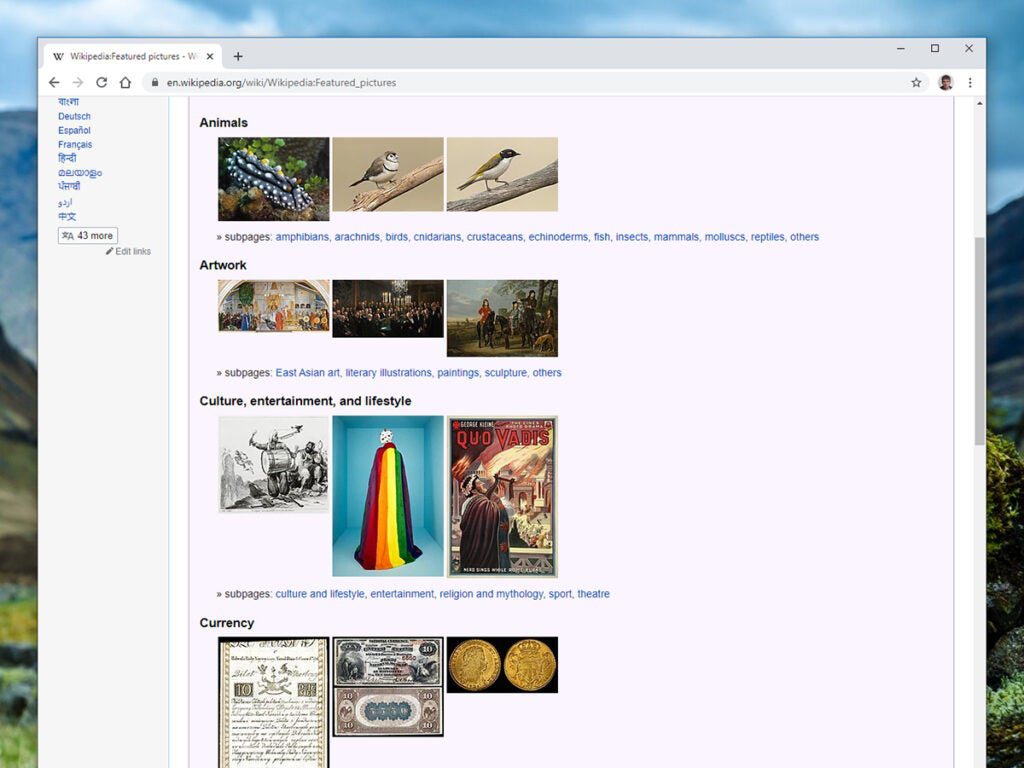
Wikipedia is about much more than text—check out the featured pages for sounds and pictures, for example. From 12th century music to satellite imagery, you’ve got a lot to explore, and these are just the sounds and photos Wikipedia has deemed particularly noteworthy. Use the content boxes on each page to browse through the various categories.
Sign up for a Wikipedia account
You can read and edit Wikipedia without registering for an account, but if you do sign up for free, you’ll get access to some extra features: your own profile page (with all the edits you’ve made), the ability to create new pages and edit semi-protected ones, features for interacting with other users, your own personal watchlist of articles, the option to upload images, and eventually the chance to apply to be an admin.
Switch to Simple Wikipedia
Simple Wikipedia is a great resource for those topics you’re struggling to get your head around, and it can help young people and those learning English, too. It has a smaller selection of articles, but they’re written using shorter sentences and simpler words. Check out the article on architecture, for example, and compare it to the standard Wikipedia page on the same subject.
Improve your Wikipedia searches
The search box in the top right-hand corner of every Wikipedia page is rather basic, but the Advanced search page gives you a few more options. You can look for exact phrases, exclude certain words, look for matches that only appear in page titles, restrict searches to certain categories, and more. Your favorite web search engine will search Wikipedia, too—just type your query followed by “site:wikipedia.org.”