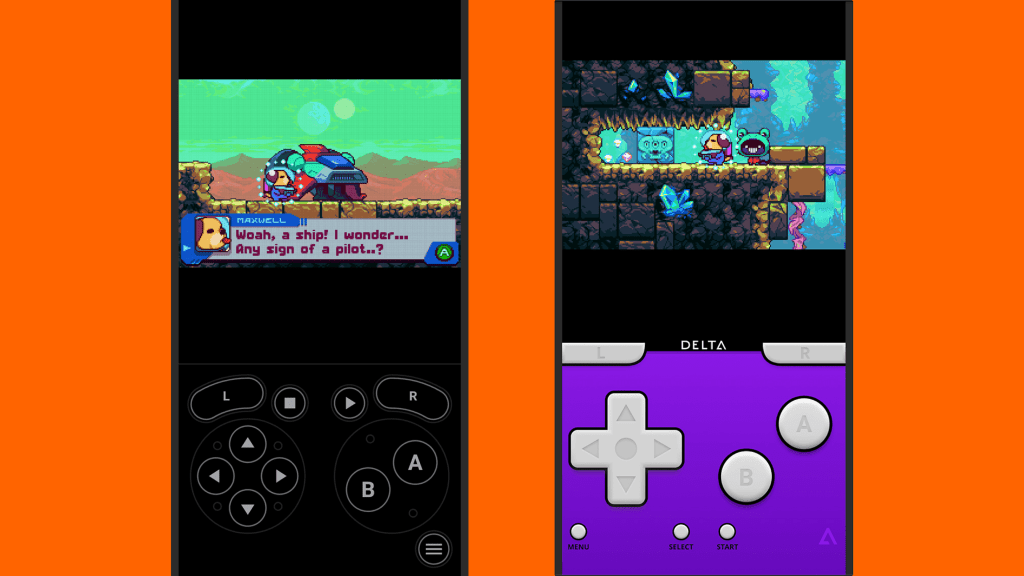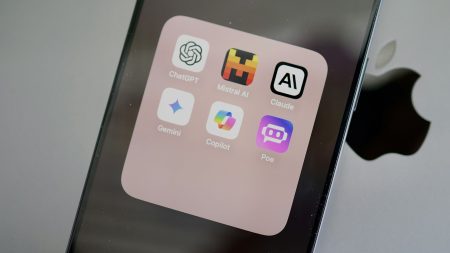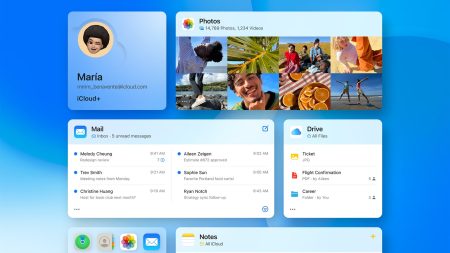Video games have been around for a long time. Pong Video gaming debuted in 1972, but at that time, a large arcade cabinet was necessary. Currently, your smartphone is a much more powerful device that can run these games.
In addition to the modern games available for Android and iOS, you can also access extensive libraries of classic video games from the past. You can revive games from old consoles on your phone's screen.
Moreover, the emulators that operate these retro games are now accessible on the iPhone (they have been available on Android for a long time). This means more people than ever can enter the world of old-school gaming.
The concern: Are emulators legal?
Before you begin, note that while emulator software is legal, illegally copying video games isn't—similar to how torrenting software is legal, but illegally copying movies isn't. This is the case in most parts of the world, and if you are unsure, you should check the legal status in your country of residence.
Copyright infringement is clear, but there are uncertainties around its boundaries. According to the US Copyright Office, you can create backup copies of computer programs that you have purchased, as long as no one else is using them—though it is challenging to be definitive about the regulations here.
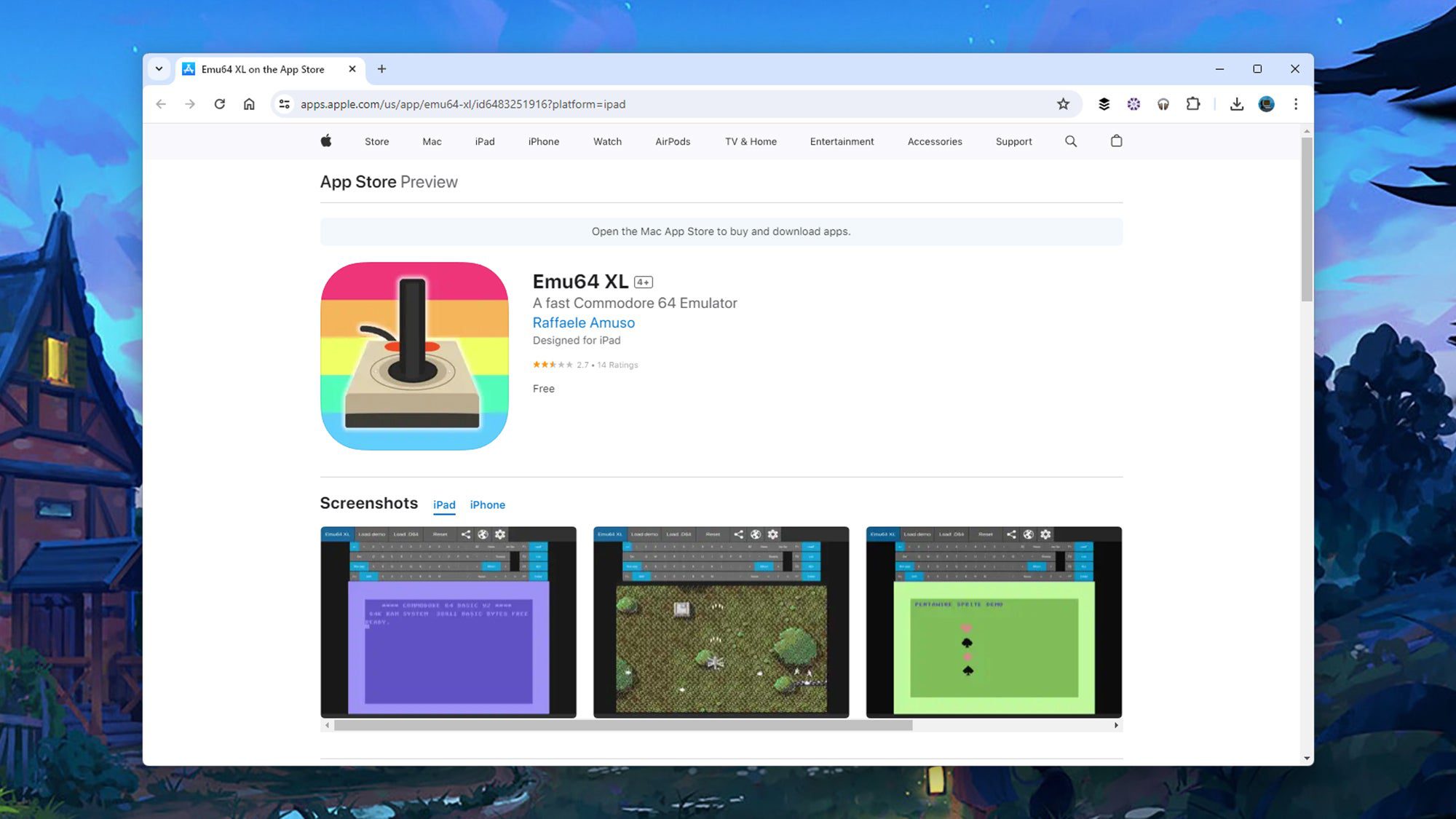
By researching the issue, you will find that video game publishers most frequently take action against emulators that bypass digital rights management, or against large distributors of ROMs (Read Only Memory files), which are the retro game files shared online. In this guide, we won't provide guidance on locating any ROMs, so you are responsible for that aspect.
We'll leave it to your own conscience whether you feel comfortable playing old games that you have not paid for in the past, and which may have been created by software companies that no longer exist, and which may or may not be still available for purchase. However, it is also true that video game piracy is illegal, and these emulators have received millions of downloads.
Using emulators on Android
There are numerous old game emulators available on Android. RetroArch is one of the most popular choices, and it emulates classic consoles like the Nintendo Entertainment System (NES), Atari 2600, Sega Master System, and Sony PlayStation 1. Other emulators are more specialized, such as the Dolphin Emulator which covers the Nintendo Wii and the Nintendo GameCube.
In this case, we will examine one of our preferred emulators for Android, Lemuroid. It is developed and released as an open source project, and you don't need to pay for it (and you won't encounter any advertisements either). Once you install the app on your Android phone, you will be presented with a blank screen. Then, you need to direct the app to a folder on your phone that contains games.
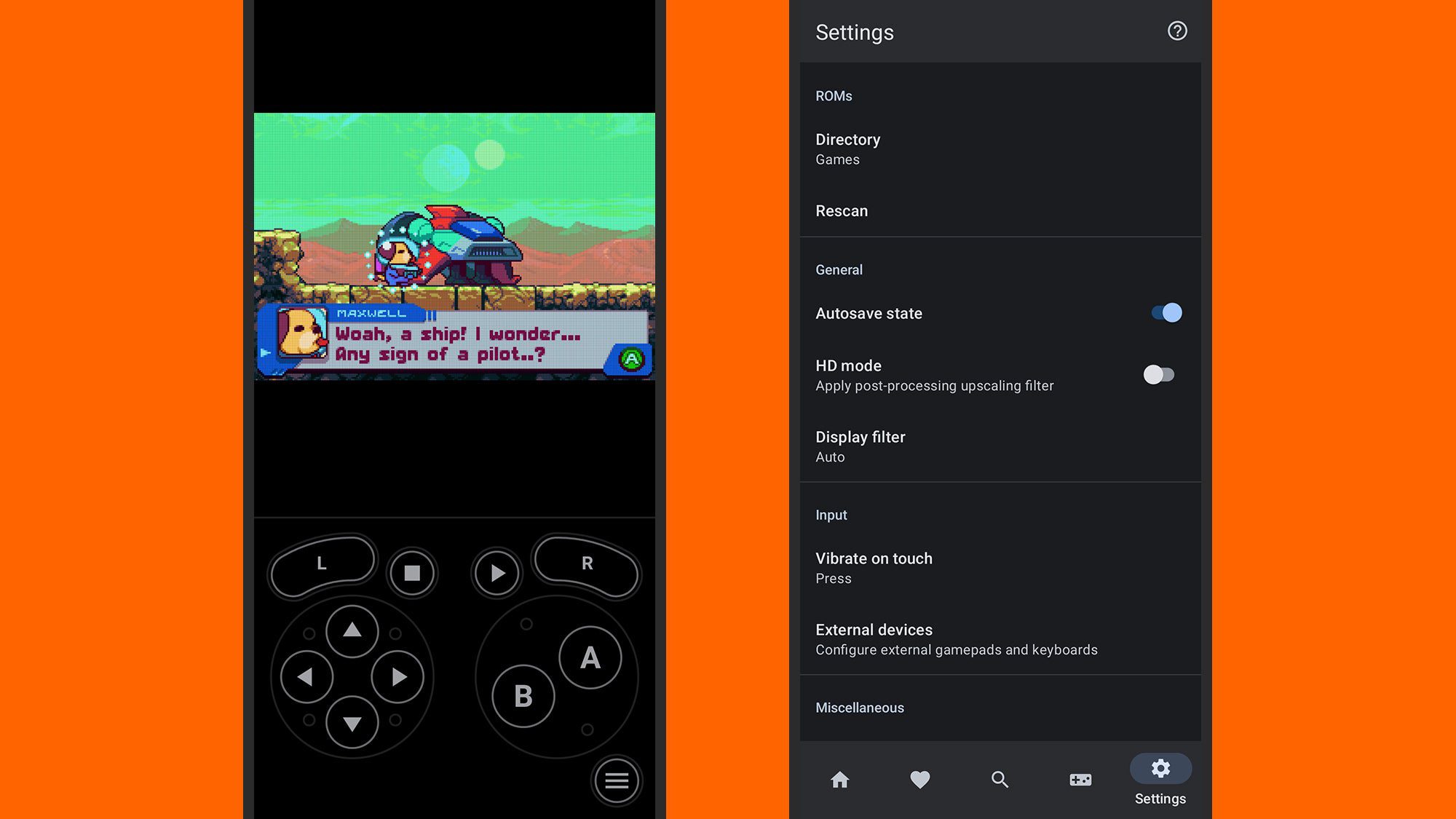
Any compatible titles in the chosen folder—and we’re using a free trial version of Goodboy Galaxy for this guide—can then be chosen from the Home section. Lemuroid will set up the necessary code for simulating the required game, and when you choose it, you’ll see it appear with the relevant on-screen controls. The Favorites, Search, and Systems tabs provide other ways to access your games.
The last section in the Lemuroid application is Settings. Here you can switch the folder you’re using for games, perform a rescan of the folder, enable autosave (so you don’t lose your progress during a game), set up external controllers you may have connected, and manage vibrations and haptic feedback for your games. There’s also a Display filter setting you can experiment with to enhance the appearance of older games.
Using emulators on iOS
Emulators are new to the iOS App Store, so you won’t find as many available as on Android—though the iPhone is catching up fast. One of the first to appear for Apple phones was Emu64 XL, which copies the classic Commodore 64 computer that first appeared in 1982. The app has support for game graphics, sound, and even peripherals (including joysticks).
The app we’re going to look at here is Delta, which mimics Nintendo consoles such as the NES, the Nintendo 64, the Game Boy Advance, and the Nintendo DS. Once again, we’re using the freely available and legally authorized Goodboy Galaxy demo to demonstrate how it works: If you enjoy the demo, you can purchase the full game.
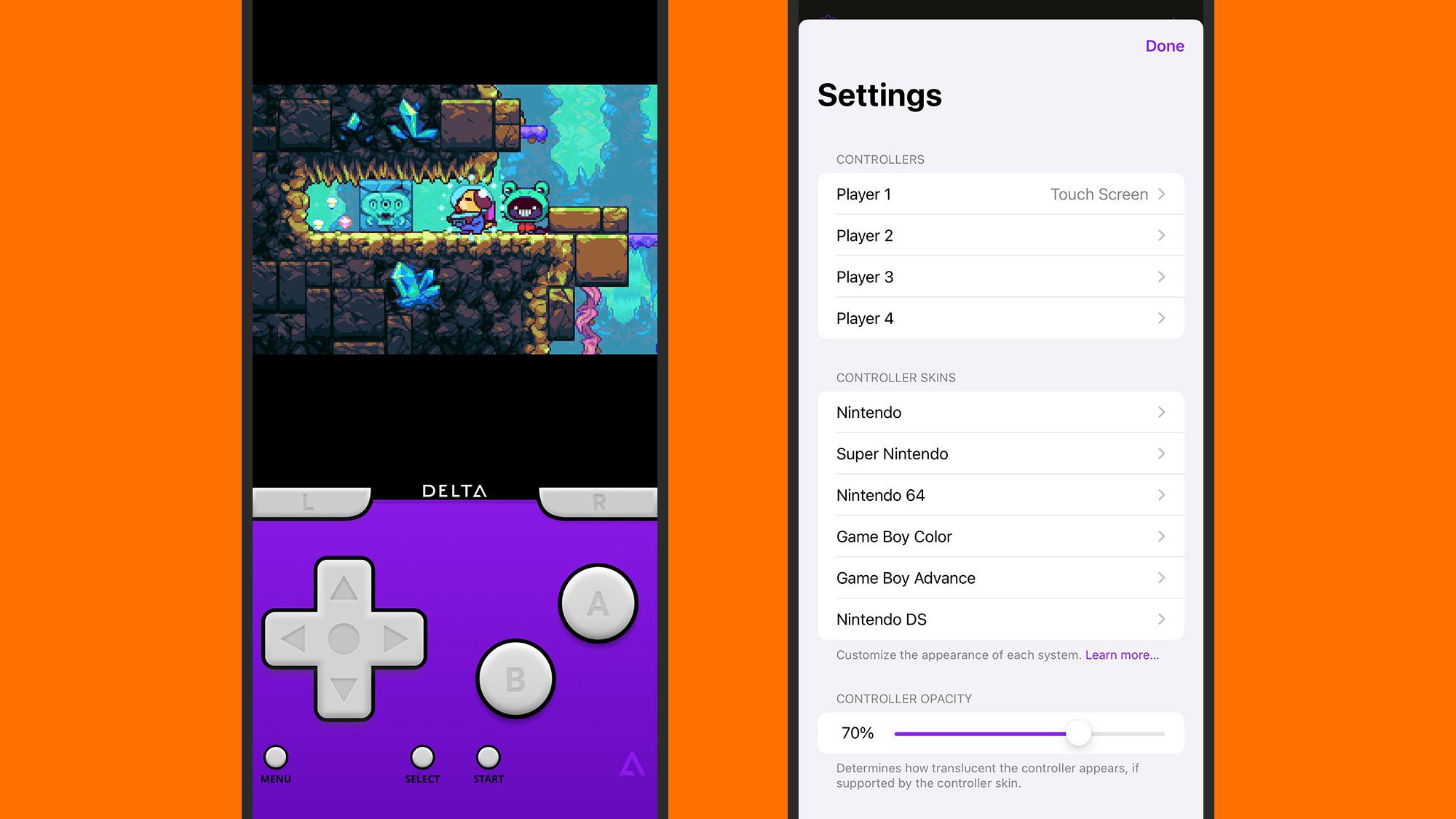
Open the app, and you’ll need to indicate some ROM files—use the + (plus) button up in the top right corner to do this. The files can be anywhere on your iPhone, or you can sync them over from iTunes. When a recognized ROM is found, it’ll be added to your library, and Delta loads up the relevant emulator interface, complete with the appropriate on-screen controls.
Tap the Menu button in game to save or load game stats, to configure button holds, to enter cheat codes, or to head back to the main menu. You can also tap the gear icon up in the top left corner of the game library screen to access Delta’s various settings, which include visual skins for the emulators covered, external controller configurations, on-screen control opacity, and haptic feedback.