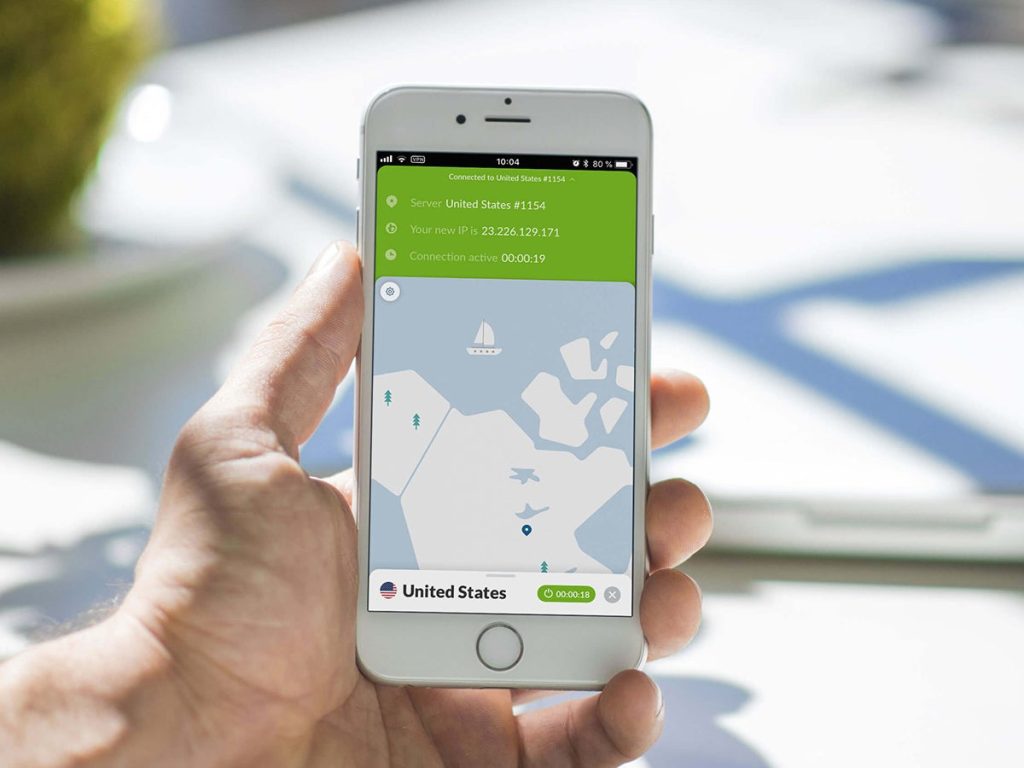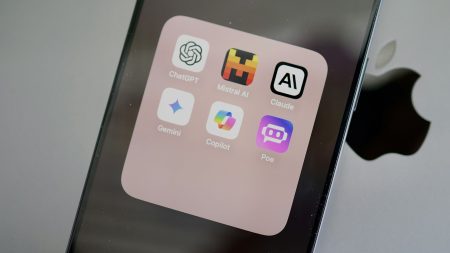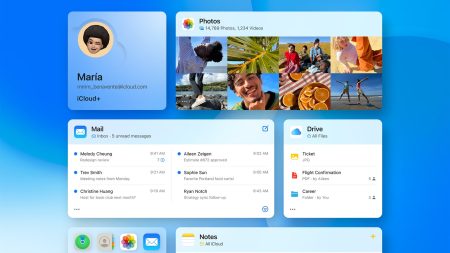This story has been updated. It was originally published on August 4, 2018.
When your phone connects to the web, prying eyes can snoop on every site you visit. To protect your privacy, put a virtual private network, or VPN, between your phone and the internet. Instead of connecting directly to a website, you’ll connect to your VPN’s servers, which will then route you to the page.
This will hide your browsing from prying eyes, but it can also slow down the speed at which pages load. However, its benefits override this quibble. For example, because a VPN can connect to servers anywhere in the world, it will let you visit a video portal or a news site as if you were in a different country—which will allow you to access different content as a result.
Of course, security is still the main reason to download a VPN to your phone. Any connections you make will receive secure encryption, so nobody can look at your online activity. This is particularly important on public WiFi networks like the ones in hotels or coffee shops, where anyone else can get on the same network. Using a VPN makes it much harder for the owners of the network, your internet service provider (ISP), or anyone else to follow you around the internet.
That said, the VPN provider itself can still monitor your browsing. However, the best VPN providers will promote privacy as a priority, promising not to collect data on your browsing habits or time online. So it’s important to pick a network you trust.
First, choose a good app
When you look for a VPN, keep an eye out for networks that feature high speeds, strong encryption, and a no-logging policy—in other words, they won’t permanently store any information about your online activities. We recommend paying for a service rather than relying on free tools, because it takes money to run one of these networks, and if you’re not paying for it, you don’t know how the VPN supports itself. Even if you do find a free VPN that’s legitimate and above-board (they do exist), it will often struggle to maintain decent speeds and a reliable connection.
If you’re looking for specific names, we’ve tested the following VPNs and found them to be both fast and reliable:
These options also score highly in PCMag‘s independent testing of mobile VPNs for Android and iPhone, which tests providers in categories like speed, price, and configuration options.Even if you choose something on this list, don’t sign up for a provider without checking as many reviews as you can. These reviews should come from independent tech blogs you already trust, as well as review-centric sites such as The Wirecutter, TrustPilot, and Safety Detectives.
What using a VPN is like
Mobile VPNs make the setup process simple. To demonstrate how to do it, we’ve picked a couple of examples and we’ll walk you through installing those apps on your Android or iOS device. Both platforms let VPNs run happily in the background, so when you use these apps, you won’t notice much of a difference in your phone’s function.
Many VPN apps, including the two we covered below, will start by connecting you to a recommended server, usually the one closest to you, since it will provide faster speeds. If you want to change your virtual location to a different country, you can do so easily, but be aware that the farther a VPN server is from you, the more the connection speed will lag.
You should switch to a browser that has its own VPN]
Once you’ve activated your new VPN app, it will filter all the internet traffic on your phone, whether you’re using a web browser or a connected app like Facebook. It will not affect any apps that don’t drain your data, so your phone’s SMS and calling apps should remain unaffected. That way, you won’t suddenly receive unexpected data roaming charges, because your phone will still connect to a local tower before jumping to the VPN.
How to set up a VPN on Android
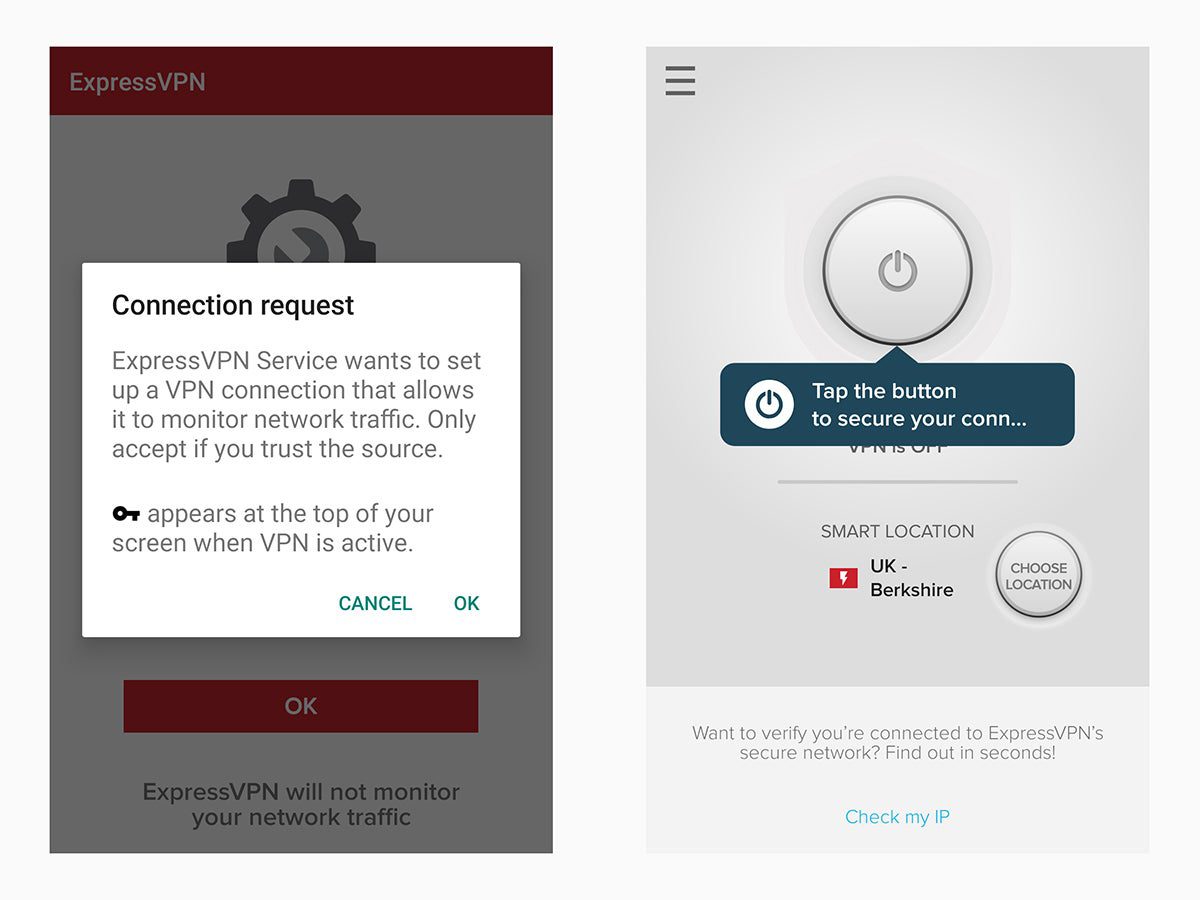
No matter what VPN you sign up for, the setup procedure is more or less the same. For Android, we’ll demonstrate the setup with one of our favorite VPN apps: ExpressVPN.
In addition to its Android app, the ExpressVPN service is also available on iOS phones and most major computer operating systems. It’s fast, encrypted, and unrestricted, and the company promises not to collect data on your online activities. Through it, you can access 148 servers across 94 countries.
If you don’t have a payment method saved to your phone, we recommend signing up for this service through its website, where it’s easier to add your credit card number or authorize payments from other accounts. Depending on how many months you commit to at once, the price will vary from about $8 to $13 per month, but you’ll get a seven-day trial that you can cancel anytime if you decide ExpressVPN is not for you.
Once you’ve subscribed online, download and fire up the Android app. Sign in with your new account credentials, and the app will set itself up. As it does, it will ask you to confirm that you trust the app and to opt in or out of sending anonymous diagnostic reports to the service.
When you reach the main ExpressVPN screen, tap the power button to enable VPN protection. As soon as it turns green, you’re safe. Now you can go on using your phone as normal. If you want to check on your status, Android should display a little key symbol in the upper right corner of your screen whenever your phone is connected to your VPN, right next to the WiFi icon or the bars of your mobile network signal.
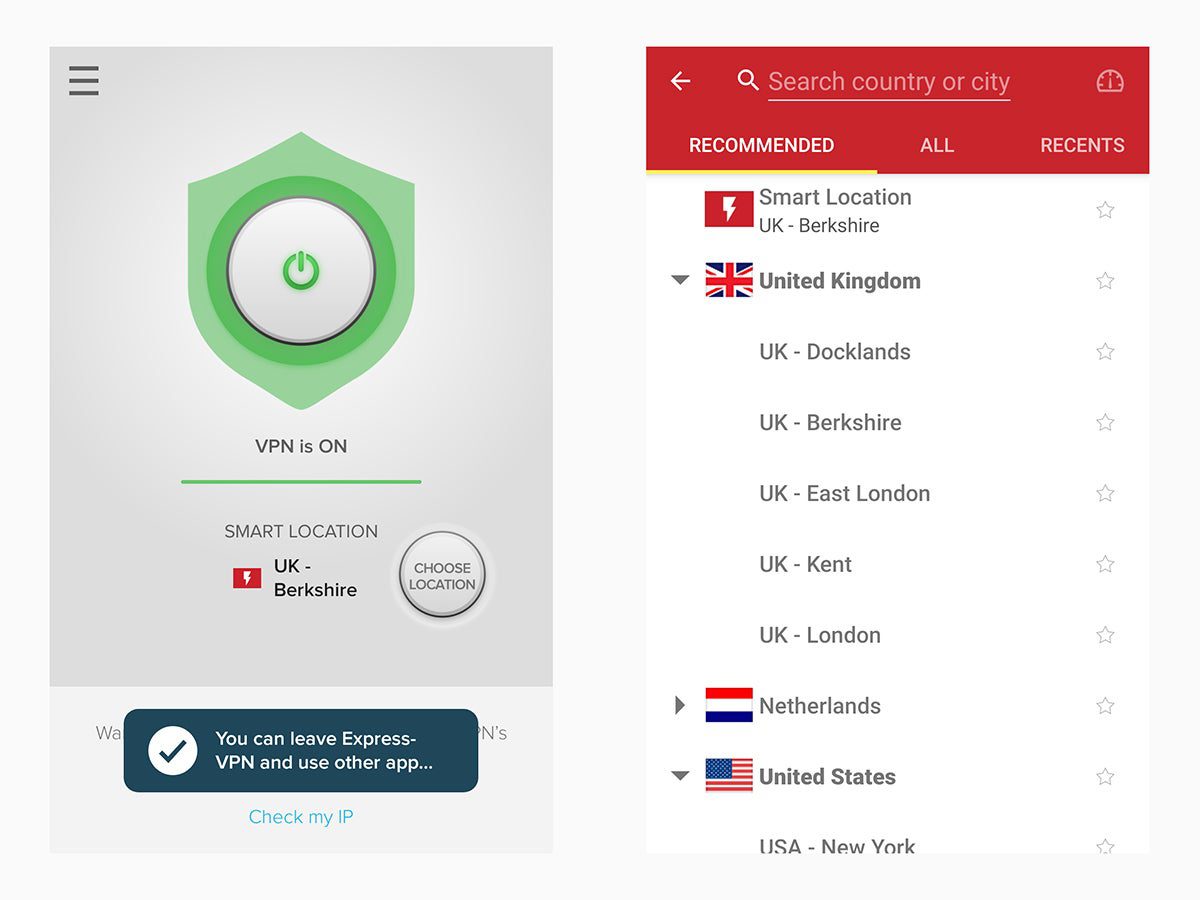
To speed up the connection process, ExpressVPN will automatically choose a server for you. If you’d rather use a different one, open the app and tap the three-dot menu on the Current location bar. Although it will suggest specific options based on where you are (remember, closer servers offer faster speeds), you can select any server anywhere. To search for a country or city, go to the All locations tab, which displays every region in the ExpressVPN network—tap on one and choose the country you want to set your current location to. Back on the Recommended tab, you can see the countries listed under Recents to see servers you’ve connected to in the past. Keep in mind that as you switch servers, your connection will temporarily cease, so any downloads, uploads, content streaming or buffering may be interrupted.
That’s really all you need to know about setting up your VPN. If you’d like to configure its options, open the app, tap the Options button in the bottom right corner of your screen, and choose Settings. This will let you adjust things like whether ExpressVPN will automatically turn on every time Android restarts (Auto-connect) or the type of connection you want (VPN protocol).
How to set up a VPN on iOS
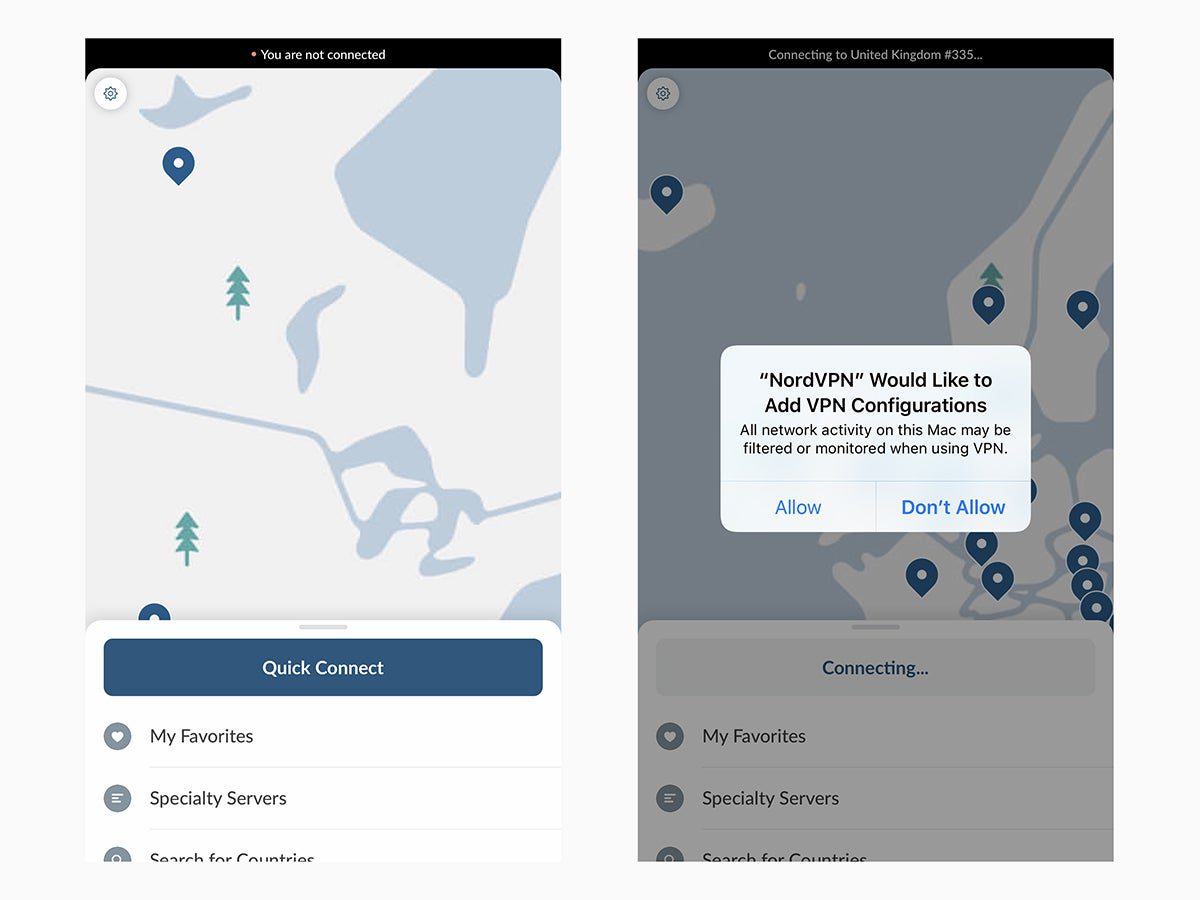
As on Android, most VPN apps will take you step-by-step through the setup process, and they’ll function similarly as well. Again, we’ll explain with a specific app, in this case, NordVPN.
NordVPN has a strict no-logs policy, puts no restrictions on bandwidth, creates apps for all major computer and phone operating systems, and offers high-speed connections to more than 5,200 servers across 60 countries.
It’s easiest to sign up for NordVPN on its website before you install the app on your phone. Depending on how much time you book at once, the service will cost about $3.50 to $12 per month.
With your credentials in place, install and fire up the iOS app. Sign in with your new account, and you’ll have to take care of a little housekeeping, but the app will guide you through it. You will need to give NordVPN permission to add a VPN profile to your iPhone, which you do by simply tapping Allow when prompted. Now, every time you tap Quick Connect, the service will immediately apply VPN protection under the app’s default settings. This means NordVPN will automatically connect you to a local server so you can access the fastest speeds. At this point, the map on the app’s main screen will show your current server, and the phone’s status bar should display a VPN badge. If you want to pick a different server (like one on another continent), swipe up on the menu at the bottom to see a full country list.
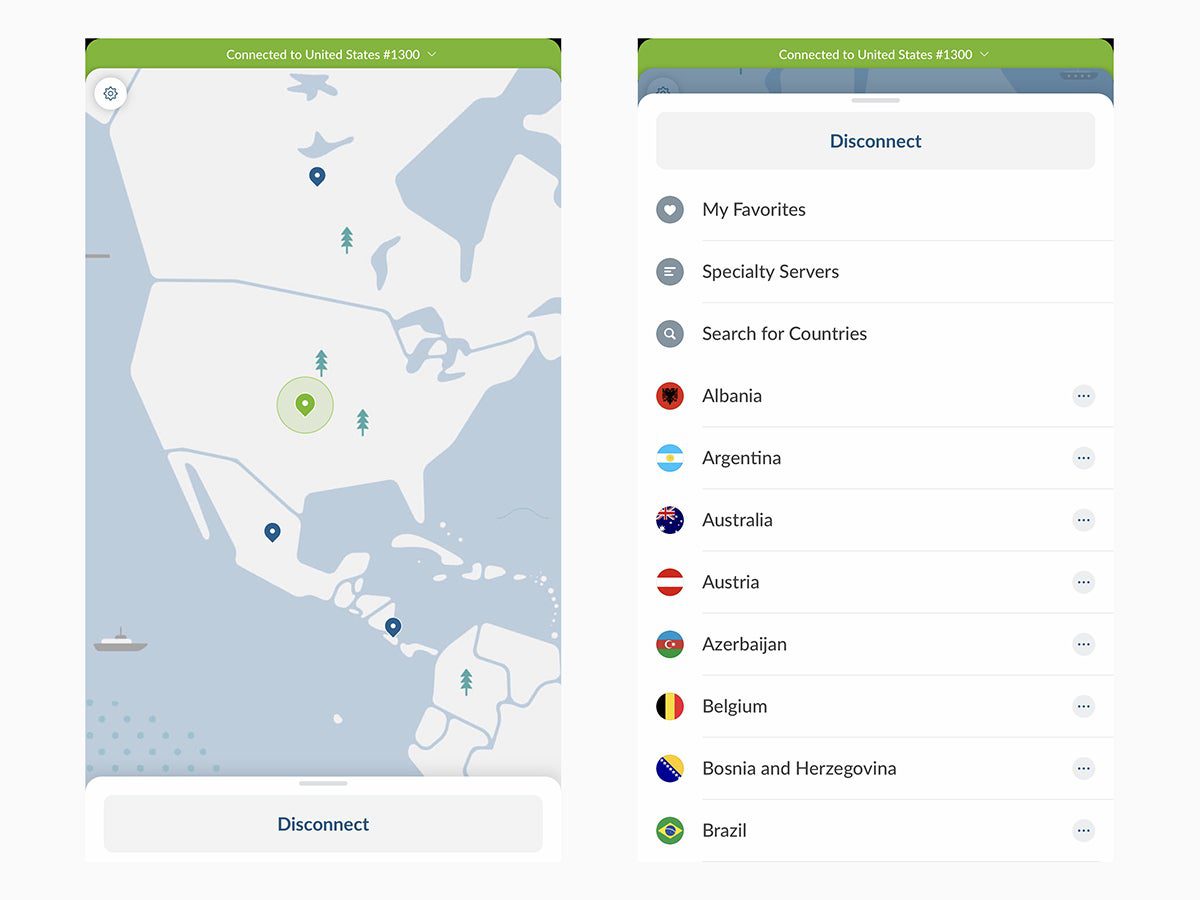
Tap on any country to connect to a recommended server in that region. Or tap the three dots to the right of a country’s name to view a full server list where you can pick one yourself. To save a server for quick access in the future, tap the heart icon next to it. Tap Favorites to find it later. Under the Speciality Servers menu option, you can find P2P (specifically for peer-to-peer apps like torrent downloaders).
The VPN will continue running until you disable it. By default, NordVPN should start up again as soon as your iPhone reboots, though you will have to enter your NordVPN password again at that point. To disable VPN protection and return to normal browsing, you’ll have to reopen the app and tap the Disconnect button.