Social distancing suddenly made webcams extremely important. People are flocking to video-chatting services and big tech companies like Facebook, Google, and Microsoft are providing users with an ever-increasing arsenal of options when it comes to face-to-face calling. Chances are, the webcam on your computer wasn’t ready for its new place in the spotlight. Many built-in computer webcams are still relatively low-resolution with lackluster lenses that make you look equal parts grainy and smeary when you’re trying to interact with your friends, family, and coworkers. Now, however, people with higher-end Canon, Sony, and Fujifilm DSLRs and mirrorless cameras can use their upgraded gear to get clearer picture during streams and recording sessions.
Back in April, demand crushed the market for external webcams. Affordable models from recognizable brands dried up on store shelves and websites, only to quickly reappear days—or even hours later—for hugely inflated prices. As The Verge reported back then, the Logitech HD Webcam C270, which usually costs just $24.99 retail, was selling for up to $130. Even now, that same model still hovers around $60, with many listings still demanding a cool $100. Using the fancy camera you already have can help you avoid the hunt and expenditure.
For Canon users
At the end of April, Canon announced a new software update for some of its most popular cameras that allows them to tether directly to a Windows 10 computer and act like a humble webcam. Just this week, however, the company expanded that compatibility to include Mac computers. Making it work requires the Canon EOS Utility software that many users often skip for typical photo editing duties for more robust third-party solutions like Adobe’s Lightroom or CaptureOne.
The software is only a beta release, but I tried turning my 1D X Mark II into one of the world’s fanciest webcams and it worked as advertised. I also tried it with a 5D Mark III and it seemed to work just the same even though it’s not on the official list of supported models.
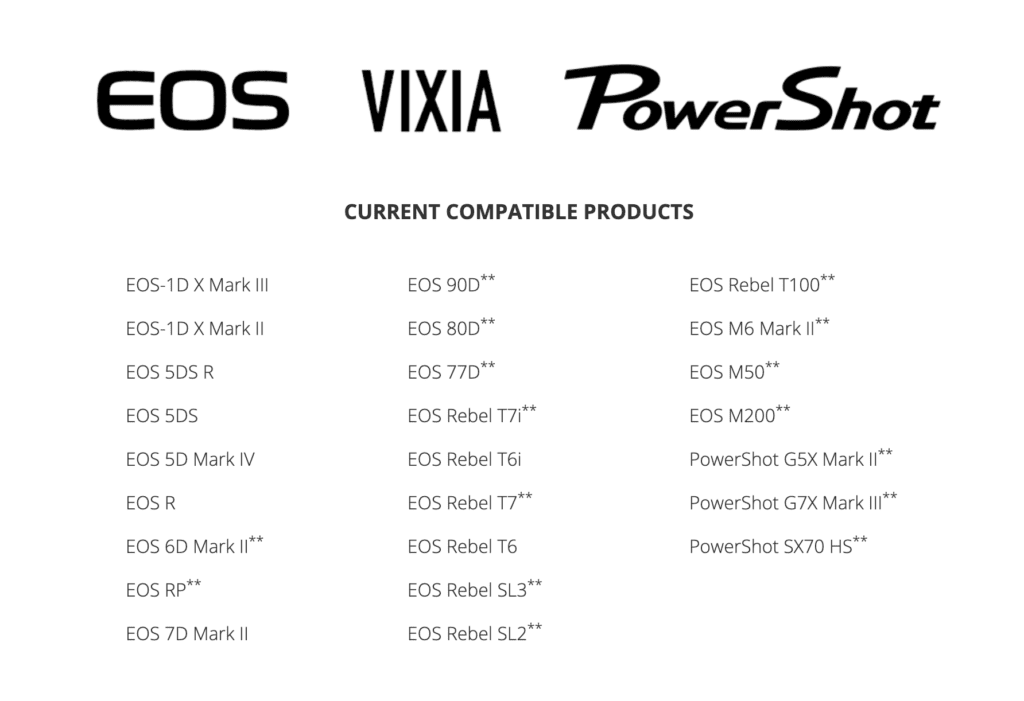
If you’re going to attempt it, make sure your camera has the most recent version of its firmware installed and you’re using the beta version of the EOS utility. It’s also important to note that this only works for people in the United States, at least for the moment.
You can also make it work using an extra piece of hardware called a capture card, which pulls a signal from the camera into the computer via HDMI. Unfortunately, most of the good options will cost you more than a webcam anyway if you can even find them in stock. The Elgato Cam Link 4K, for instance, will set you back $130, but it’s frequently sold out. You can get higher-end models, like the one from Black Magic, but those are designed more for production environments and cost considerably more.
For Sony users
The path to showing up the rest of your friends in video chat isn’t quite as straightforward for Sony cameras as it is with Canon’s new software update, but you can still do it for free. If you have a Sony A-series camera, Windows users can download the suite of Sony imaging software. In that grouping, there’s an app called Remote that allows you to control the camera with your PC.
That app provides a live feed from the camera itself so you can see what’s happing. Using a free piece of software called Open Broadcaster Software Studio (OBS Studio), you can stream out the part of your screen occupied by the live view of the camera. OBS isn’t the simplest program to use and I’ve crashed it a few times trying it, but it will work.
For Fujifilm cameras
Earlier this week, Fujifilm announced a new app called Fujifilm X Webcam. It only works on Windows machines for the moment, but it will make many of the company’s higher-end mirrorless cameras work for your video chatting needs. Some of the cheaper and older models aren’t supported, but those models also typically don’t support tethered capture, which involves shooting photos that upload directly into a computer via a USB cord.
The app even works with Fujifilm’s super-high-end GFX cameras, which have medium-format sensors even larger than those found in pro-grade DSLRs. I tried it with my X-T2 and it worked well. I had to stop and restart the app because the video lagged some on one occasion, but it otherwise seemed like a fairly smooth experience.
Troubleshooting
In the process of trying these out, I ran into a few issues that you might find as well.
With the Sony camera, leaving autofocus on made the camera frequently shift focus around the frame (this is called “hunting” in photography parlance). Keeping the camera in manual focus mode will help avoid this.
I also found that with my A7R, I had to keep the camera in manual mode instead of movie mode in order to get it to show up correctly, which is unintuitive.
Lastly, not every USB cable I attached seemed to work, likely because of power and data transfer issues, so if you can’t get it to show up, try another cable before you pull your hair out.
Once the camera is all set up, make sure to check out some lighting tips for looking your best, because no amount of fancy gear will save you from lousy illumination.









